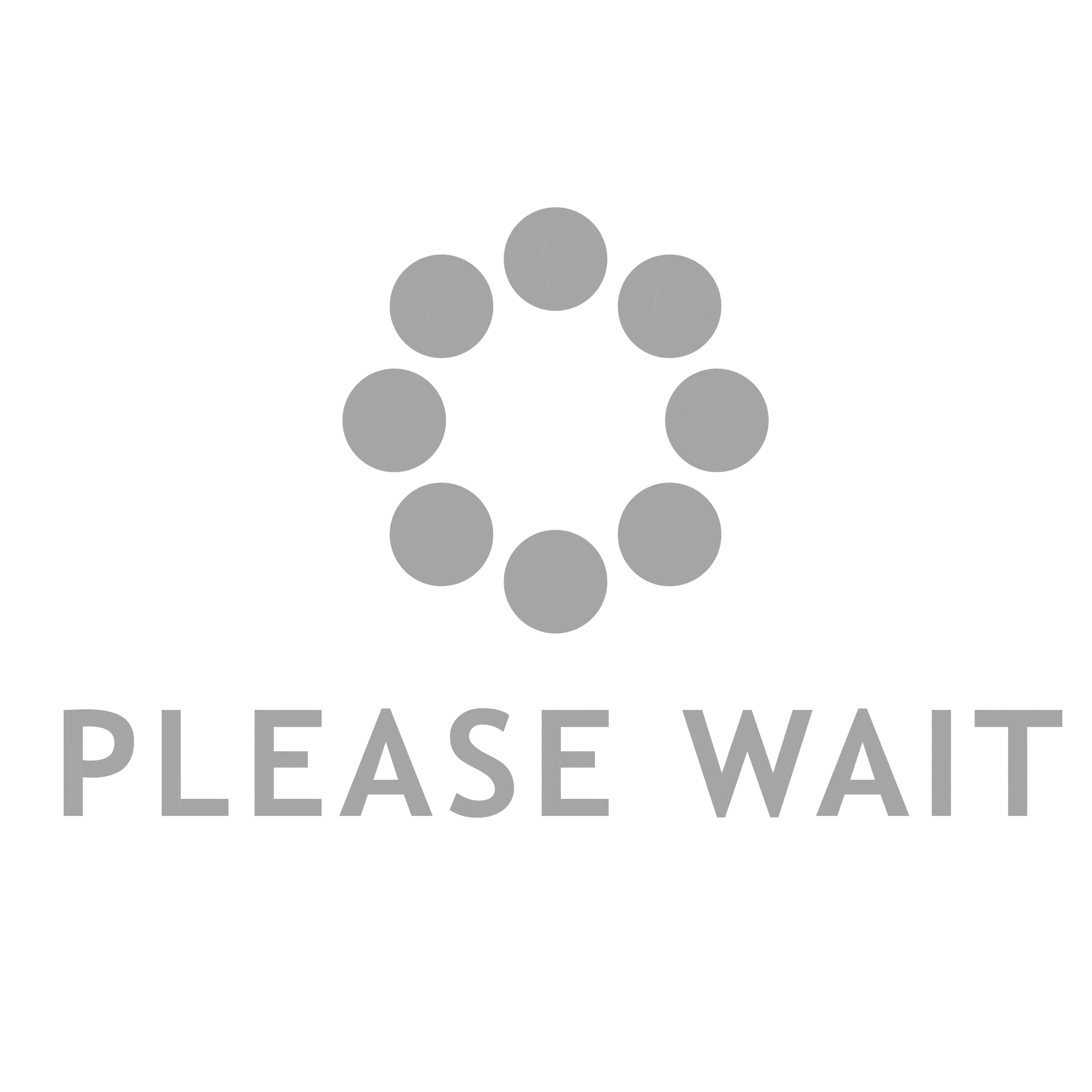1. Making the Decision:
Before diving into the deletion process, take a moment to consider your reasons for wanting to delete your Instagram account. Whether it’s to take a break from social media, protect your privacy, or simply declutter your digital life, understanding your motivation will help you navigate the process with clarity.
2. Backup Your Data:
Once you’ve made the decision to delete your account, it’s essential to backup any data or content you want to keep. This includes photos, videos, messages, and any other information you don’t want to lose. Instagram provides tools to download your data, ensuring you have a copy of everything before saying goodbye to your account.
3. Accessing Account Settings:
To initiate the deletion process, log in to your Instagram account on a web browser. Navigate to your profile, then click on the “Settings” gear icon. From there, select “Help” and then “Help Center.”
4. Understanding the Options:
In the Help Center, type “delete account” in the search bar. You’ll find a list of articles related to deleting your account. Choose the one titled “Delete Your Account” to access detailed instructions.
5. Permanently Deleting Your Account:
Follow the instructions provided in the article to permanently delete your Instagram account. You’ll be asked to select a reason for leaving and to re-enter your password for verification. Once confirmed, your account, along with all its data, will be permanently removed from Instagram’s servers.
6. Confirming Deletion:
After completing the deletion process, double-check to ensure your account has been successfully deleted. Attempt to log in to your account from a different device or browser to confirm that it’s no longer accessible. Deleting your instagram account