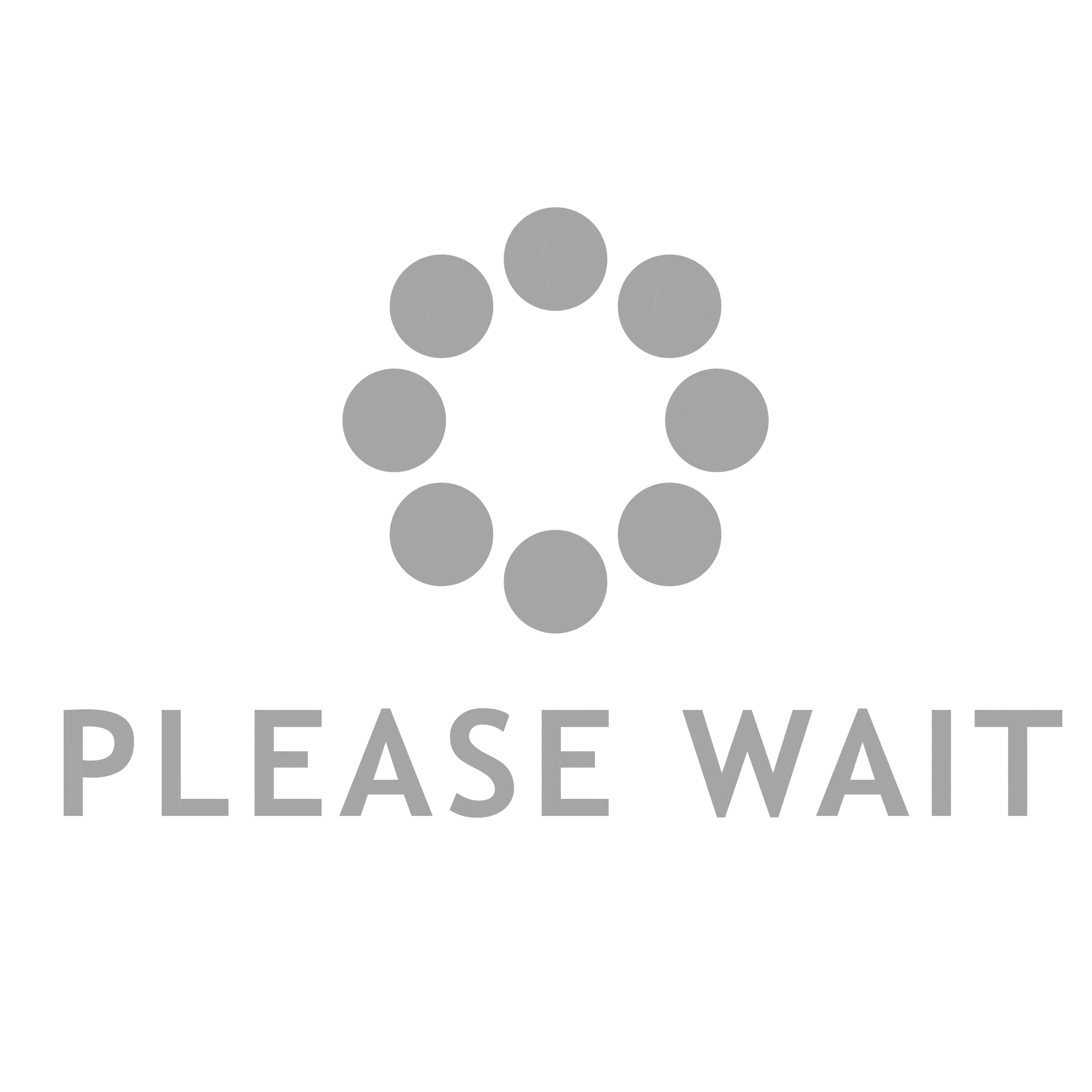Are unwanted calls constantly interrupting your day? If you’re tired of blocking numbers one by one, we’ve got the solution for you.
In this article, we’ll show you how to stop calls on your iPhone without blocking them entirely. With a few simple steps, you can regain control of your phone and only allow the calls that matter most.
So, put an end to those pesky interruptions and reclaim your peace of mind.
Understanding Call Blocking Options on Iphone
To understand call blocking options on your iPhone, you can easily access them in the Settings app.
Open the Settings app on your iPhone and scroll down until you see the option for ‘Phone.’ Tap on it, and then select ‘Call Blocking & Identification.’
Here, you will find a list of numbers that you have blocked from contacting you. You can also add new numbers to the block list by tapping ‘Block Contact.’ This will prevent calls and messages from that number from reaching your device.
Additionally, you can enable the ‘Silence Unknown Callers’ option, which will automatically send calls from unknown numbers to voicemail.
Enabling Do Not Disturb Mode for Selective Call Blocking
You can easily manage your incoming calls on your iPhone by enabling Do Not Disturb mode. This feature allows you to selectively block certain calls and ensures uninterrupted time for yourself.
To enable Do Not Disturb mode, simply go to the Settings app on your iPhone. Scroll down and tap on ‘Do Not Disturb’. From there, you can choose to turn on the feature manually or schedule it for specific times.
Additionally, you have the option to allow calls from certain contacts or groups to come through even when in Do Not Disturb mode. This way, you can prioritize important calls while still enjoying peace and quiet.
Managing your incoming calls has never been easier with Do Not Disturb mode on your iPhone.
Utilizing the Silence Unknown Callers Feature
By utilizing the Silence Unknown Callers feature, your iPhone can automatically silence calls from numbers that are not in your contacts list. This useful feature helps you avoid unwanted interruptions from unknown callers.
When enabled, your iPhone will send calls from unknown numbers straight to voicemail, allowing you to focus on what matters most without being constantly disturbed.
To activate this feature, simply go to your iPhone’s Settings, tap on ‘Phone,’ and then select ‘Silence Unknown Callers.’ Once enabled, your iPhone will automatically silence calls from unfamiliar numbers, giving you peace of mind and reducing the chances of falling victim to spam or scam calls.
Remember, important callers can still leave a voicemail, ensuring you don’t miss any important messages.
Take control of your calls and enjoy a more peaceful iPhone experience.
Managing Call Blocking Settings for Specific Contacts
When managing call blocking settings for specific contacts, it’s important to ensure that you have the necessary information to make informed decisions about who to allow or restrict from reaching you.
Start by accessing your phone’s settings and navigating to the ‘Phone’ or ‘Contacts’ section. Look for the option to manage call blocking or blocked contacts.
Once you’re in the call blocking settings, review your list of blocked contacts and consider if there are any individuals you may want to unblock. Conversely, if there are certain contacts who constantly bother you with unwanted calls or messages, you can choose to block them.
Remember to take into account any recent changes in your relationships or circumstances that might affect your decision.
Exploring Third-Party Call Blocking Apps for Iphone
To explore third-party call blocking apps for your iPhone, start by visiting the App Store on your device.
Once you’re on the App Store, you can search for ‘call blocking apps’ or browse through the top charts to find popular options.
Look for apps with high ratings and positive reviews to ensure their effectiveness.
When you find an app that interests you, tap on it to view more details.
Check the features and make sure it offers the call blocking capabilities you need. Some apps may have additional features like spam reporting or call recording.
Once you’ve made your decision, tap the ‘Get’ or ‘Install’ button to download the app.
After installation, follow the app’s instructions to set it up and start blocking unwanted calls on your iPhone.
Conclusion
In conclusion, you now have various options to stop unwanted calls on your iPhone without completely blocking them.
By understanding call blocking options, enabling Do Not Disturb mode, and utilizing the Silence Unknown Callers feature, you can effectively manage and reduce unwanted calls.
Additionally, you can also customize call blocking settings for specific contacts and explore third-party call blocking apps for added convenience.
With these techniques, you can regain control over your phone calls and enjoy a more peaceful experience on your iPhone.