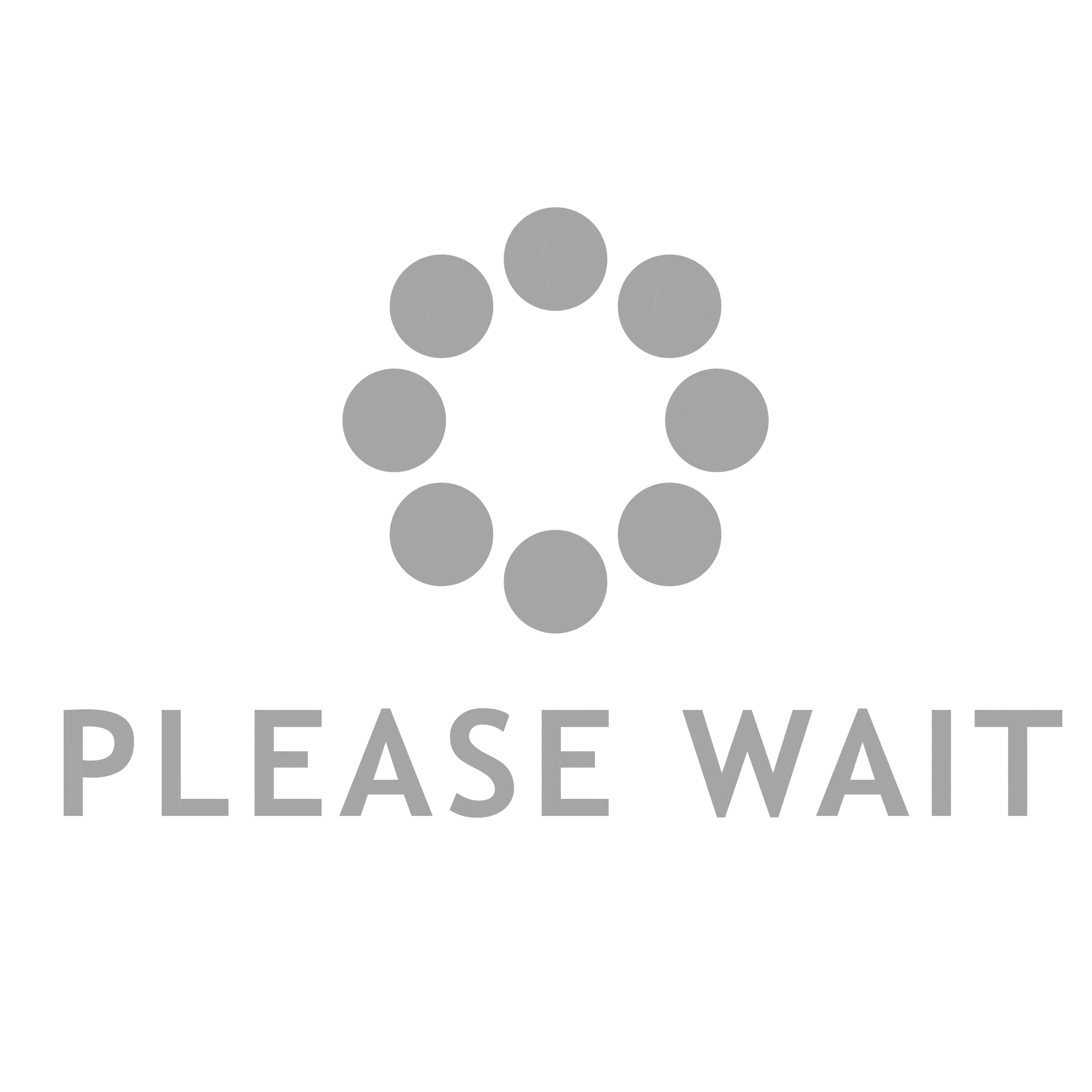If you’re constantly running out of storage on your iPhone, don’t fret – there are several simple and effective ways to free up space and get more storage.
In this article, we’ll show you how to:
- Optimize your iPhone storage so you can keep all your important files and apps without sacrificing performance.
- Clear out unnecessary apps and files.
- Utilize iCloud storage.
- Transfer files to external storage devices.
- Delete old photos and videos.
- Manage app storage settings.
- Use cloud-based storage services.
- Optimize storage settings for efficient usage.
With these tips, you’ll never have to worry about running out of space on your iPhone again.
So, let’s get started and make the most out of your iPhone storage!
Clearing Out Unnecessary Apps and Files
You can easily free up space on your iPhone by deleting apps and files that you don’t need anymore, making your device feel lighter and more organized. Start by going through your apps and deleting any that you haven’t used in a while. Chances are, there are several apps that are taking up valuable storage space but aren’t used often.
Don’t forget to also check your photo and video library. Delete any duplicates, blurry shots, or videos that you don’t need anymore.
Another great way to clear out space is by removing old text messages and attachments. These can quickly add up and take up a significant amount of storage.
By regularly clearing out unnecessary apps and files, you’ll have more room for the things that matter most to you.
Utilizing iCloud Storage
Take advantage of the iCloud storage feature to maximize the capacity of your iPhone. iCloud storage allows you to store your photos, videos, and documents in the cloud, freeing up space on your device.
To utilize iCloud storage, go to Settings on your iPhone, tap on your name, then iCloud, and select iCloud Storage. From there, you can choose which apps and data to back up to iCloud. You can also enable the Optimize Storage feature, which automatically manages your storage by keeping your most recently accessed files on your device and storing the rest in iCloud.
Remember to regularly check your iCloud storage usage and delete any unnecessary backups or files to free up even more space. With iCloud storage, you can have more storage on your iPhone without needing to buy a new device.
Transferring Files to External Storage Devices
To truly optimize the capacity of your device, consider transferring your files to external storage devices. By doing so, you can free up valuable space on your iPhone and ensure that your important documents, photos, and videos are safely stored elsewhere.
Begin by connecting your iPhone to a compatible external storage device, such as a USB flash drive or an external hard drive. Once connected, you can easily transfer files by selecting them and choosing the ‘Move’ or ‘Copy’ option.
Remember to organize your files in a way that makes them easily accessible, so you can quickly find what you need.
By offloading files to external storage devices, you can enjoy a clutter-free iPhone and always have enough space for new memories.
Deleting Old Photos and Videos
Deleting old photos and videos can help create a visual timeline of memories on your iPhone. It’s easy to accumulate a lot of media over time, but it can quickly eat up your precious storage space.
Take a few minutes to go through your Camera Roll and delete any photos or videos that no longer hold significance. You can start by removing duplicates, blurry shots, or screenshots you no longer need.
Next, consider deleting any old videos or photos that you’ve already backed up or shared with friends and family. If you’re worried about losing them forever, you can always save them to an external hard drive or cloud storage service before deleting them from your device.
By clearing out the old, you’ll make room for new memories and ensure that your iPhone has plenty of storage space for the future.
Managing App Storage Settings
Clearing out unnecessary apps can free up valuable space on your iPhone, allowing you to make the most of your device’s storage.
To manage your app storage settings, go to your iPhone’s Settings and tap on ‘General.’ From there, select ‘iPhone Storage’ and you’ll see a list of all your installed apps, sorted by the amount of storage they occupy.
Review this list and identify the apps that you rarely use or no longer need. Tap on the app and you’ll have the option to offload or delete it. Offloading an app will remove the app but keep its documents and data, while deleting an app will remove it completely.
This way, you can reclaim storage space without losing important data.
Keep your device organized and running smoothly by regularly managing your app storage settings.
Using Cloud-Based Storage Services
Utilizing cloud-based storage services can help you efficiently manage and optimize the available storage on your device. By using these services, you can store your files, photos, and videos in the cloud instead of taking up valuable space on your iPhone.
Services like iCloud, Google Drive, and Dropbox offer free storage options, allowing you to easily access your files from any device with an internet connection. You can also choose to upgrade to a paid plan for more storage if needed.
Simply install the app, sign in with your account, and start uploading your files to the cloud. This way, you can free up space on your iPhone and still have access to all your important data whenever you need it.
Optimizing Storage Settings for Efficient Usage
To make the most of your available space, try adjusting your storage settings to optimize usage and ensure a smooth experience on your device.
Start by enabling the ‘Offload Unused Apps’ feature, which automatically removes unused apps but keeps their data intact. This way, you can free up space without losing important information.
Additionally, you can optimize your photo storage by enabling the ‘Optimize iPhone Storage’ option in the Photos settings. This will automatically store high-resolution photos in iCloud and keep optimized versions on your device, saving valuable storage space.
Another helpful tip is to clear out old message attachments and conversations. By going to the Messages settings and selecting ‘Keep Messages’ for a shorter period of time, you can reduce the amount of storage used by your messages.
Taking these steps will help you efficiently manage your iPhone storage and ensure you have enough space for all your needs.
Conclusion
So there you have it, now you know how to get more storage on your iPhone. By clearing out unnecessary apps and files, utilizing iCloud storage, transferring files to external devices, and deleting old photos and videos, you can free up space on your device. Managing app storage settings, using cloud-based storage services, and optimizing storage settings are also effective ways to make room for more important things. Don’t let storage limitations hold you back. Take control and make the most out of your iPhone’s storage capacity.