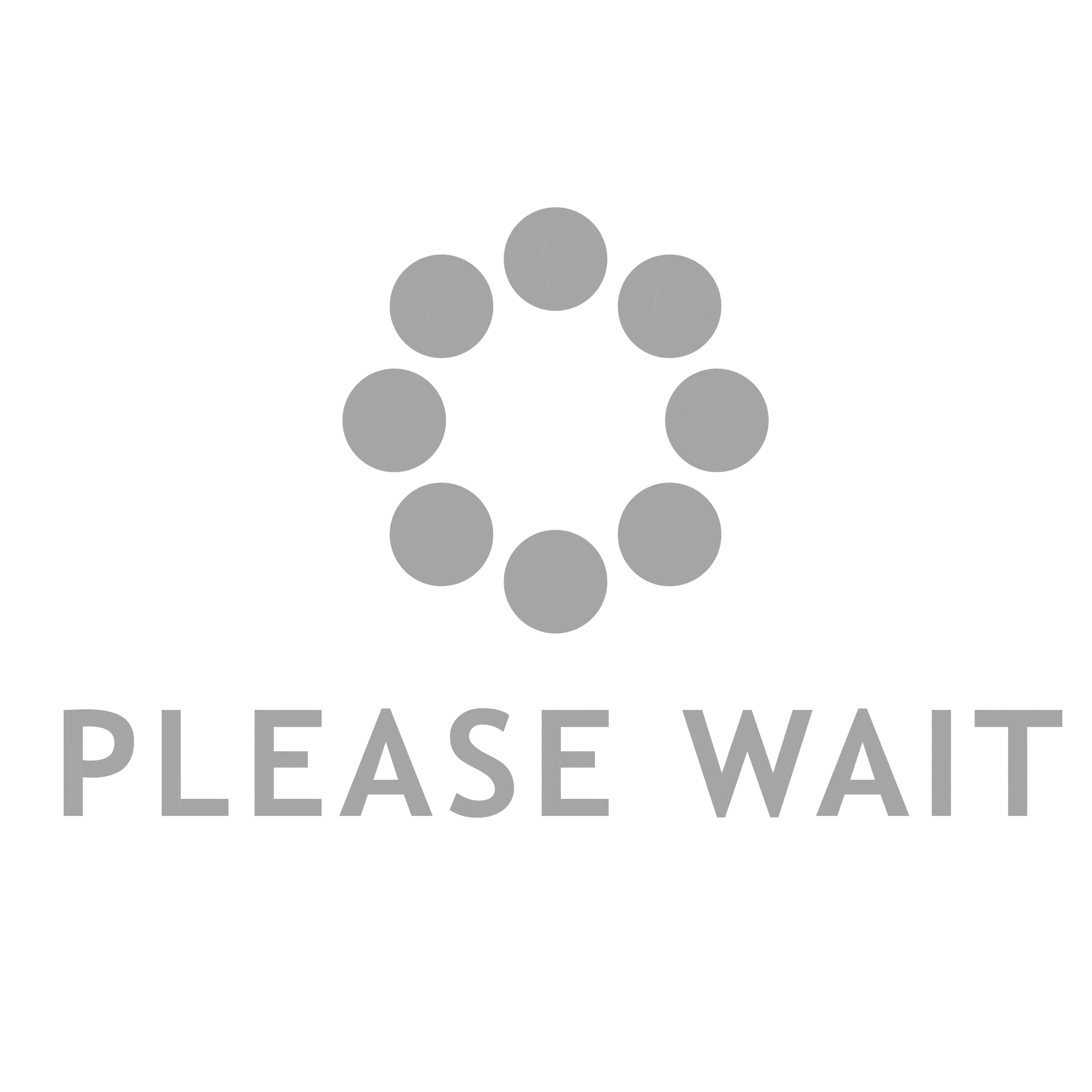Are your Airpods constantly reading out your messages, causing unwanted distractions? Well, look no further!
In this article, we will show you how to stop Airpods from reading messages. By disabling Siri’s message reading feature, adjusting Airpods settings, and customizing notification settings, you can regain control over your device.
Additionally, we’ll explore how to use Do Not Disturb mode and troubleshoot common issues.
Get ready to enjoy a more peaceful and focused Airpods experience!
Disabling Siri’s Message Reading Feature on Airpods
To disable Siri’s message reading feature on your AirPods, follow these steps:
- Unlock your iPhone and open the Settings app.
- Scroll down and tap on ‘Siri & Search.’
- Select ‘Announce Messages’ under the Siri & Search settings.
- Choose whether you want Siri to announce messages always, only with AirPods, or never.
- To disable Siri’s message reading feature on your AirPods, select ‘Never.’
- Once you’ve made your selection, exit the settings.
- Siri will no longer read your messages through your AirPods.
This is especially useful if you prefer to read your messages privately or find the feature distracting.
Adjusting Airpods Settings to Prevent Message Readouts
Make sure you adjust your AirPods settings so that they don’t read out messages.
To do this, start by connecting your AirPods to your iPhone or iPad.
Then, go to the Settings app on your device and tap on ‘Bluetooth.’
Find your AirPods in the list of connected devices and tap on the ‘i’ icon next to them.
In the AirPods settings, you’ll see an option called ‘Announce Messages with Siri.’
Simply toggle this option off, and your AirPods will no longer read out your incoming messages.
This is especially useful if you want to maintain privacy or if you’re in a public place where you don’t want your messages to be heard by others.
Customizing Notification Settings for Airpods Messaging
You can easily adjust the notification settings for your AirPods to customize how you receive messages.
By following a few simple steps, you can ensure that your AirPods no longer read out your messages.
First, open the Settings app on your iPhone and tap on ‘Bluetooth.’
Next, find your AirPods in the list of connected devices and tap on the ‘i’ icon next to them.
Scroll down to the ‘Announce Messages’ option and tap on it.
Here, you can choose whether you want your AirPods to announce messages always, never, or only when your iPhone is locked.
Select the option that suits your preferences.
Now, your AirPods will no longer read out your messages, giving you a more personalized messaging experience.
Using Do Not Disturb Mode to Silence Message Readings on Airpods
By enabling Do Not Disturb mode on your iPhone, message readings can be silenced on your AirPods. When you activate Do Not Disturb mode, it prevents any incoming notifications, including message readings, from interrupting your peace and quiet. This is especially useful when you’re using your AirPods and want to avoid any disruptions.
To enable Do Not Disturb mode, simply swipe up from the bottom of your iPhone screen to access the Control Center. Then, tap on the crescent moon icon to activate Do Not Disturb mode. Once it’s activated, you can enjoy your music or podcasts without the constant interruption of message readings through your AirPods.
Troubleshooting: Common Issues With Airpods Message Readings
If your AirPods are not delivering message readings, it could be due to a common issue that can be easily resolved.
First, make sure that your AirPods are properly connected to your device. Check if they are paired and connected via Bluetooth. If not, go to the Bluetooth settings on your device and connect them.
Additionally, ensure that your AirPods are running on the latest firmware. You can update the firmware by connecting your AirPods to a power source and then to your device.
Lastly, try restarting both your device and your AirPods. Sometimes, a simple restart can fix any connectivity issues.
Conclusion
In conclusion, if you want to stop your Airpods from reading messages, there are several steps you can take.
By disabling Siri’s message reading feature, adjusting Airpods settings, customizing notification settings, and using Do Not Disturb mode, you can prevent message readouts on your Airpods.
However, if you encounter any issues with message readings, there are troubleshooting steps you can follow to resolve them.
With these tips, you can have more control over your Airpods messaging experience.